Preguntas Frecuentes
¿Tienes prisa? Puedes leer esta ayuda de forma relajada en cualquier momento dentro de la aplicación, también sin conexión a internet.
- ¿Qué es Delta Chat?
- How can I find people to chat with?
- Why is a chat marked as “Request”?
- How can I put two of my friends in contact with each other?
- ¿Delta Chat soporta envío de imágenes, videos, documentos y otros archivos?
- ¿Qué son los perfiles? ¿Cómo puedo cambiar entre ellos?
- ¿Quién ve mi foto de perfil?
- Can I set a Bio/Status with Delta Chat?
- ¿Qué significa fijar, mutear, archivar?
- ¿Cómo funcionan los “Mensajes guardados”?
- ¿Qué significa el punto verde?
- ¿Qué significan las marcas que se muestran junto a los mensajes salientes?
- Corregir errores y borrar mensajes después de enviar
- ¿Cómo funciona la desaparición de mensajes?
- ¿Qué pasa si activo “Borrar mensajes del dispositivo”?
- How can I delete my chat profile?
- Groups
- In-chat apps
- Entrega de mensajes instantáneos y notificaciones Push
- ¿Qué son las Notificaciones Push? ¿Cómo puedo recibir mensajes instantáneos?
- ¿Están activadas las notificaciones Push en los dispositivos iOS? ¿Existe alguna alternativa?
- ¿Están habilitadas / son necesarias las notificaciones Push en los dispositivos Android?
- ¿Qué privadas son las notificaciones push de Delta Chat?
- Why does Delta Chat integrate with centralized proprietary Apple/Google push services?
- Múltiples dispositivos
- Advanced
- Experimental Features
- What are Relays?
- Can I use a classic email address with Delta Chat?
- How can I configure a chat profile with a classic email address as relay?
- I want to manage my own server for Delta Chat. What do you recommend?
- What is “Send statistics to Delta Chat’s developers”?
- Estoy interesado en los detalles técnicos. ¿Pueden decirme más?
- Cifrado y seguridad
- ¿Qué estándares se utilizan para el cifrado de extremo a extremo?
- How can I know if messages are end-to-end encrypted?
- Can I still receive or send messages without end-to-end encryption?
- What does the green checkmark in a contact profile mean?
- ¿Los adjuntos (imágenes, archivos, audio, etc.) están cifrados de extremo a extremo?
- ¿Es OpenPGP seguro?
- Did you consider using alternatives to OpenPGP for end-to-end-encryption?
- ¿Es Delta Chat vulnerable a EFAIL?
- Are messages marked with the mail icon exposed on the Internet?
- ¿Cómo Delta Chat protege los metadatos en los mensajes?
- ¿Cómo proteger los metadatos y los contactos cuando se incauta un dispositivo?
- Who sees my IP Address?
- Does Delta Chat support “Sealed Sender”?
- ¿Soporta Delta Chat Perfect Forward Secrecy?
- Does Delta Chat support Post-Quantum-Cryptography?
- How can I manually check encryption information?
- ¿Puedo reutilizar mi clave privada existente?
- ¿Se auditó Delta Chat de forma independiente en busca de vulnerabilidades de seguridad?
- Miscelaneo
¿Qué es Delta Chat?
Delta Chat is a reliable, decentralized and secure instant messaging app, available for mobile and desktop platforms.
-
Instant creation of private chat profiles with secure and interoperable chatmail relays that offer instant message delivery, and Push Notifications for iOS and Android devices.
-
Pervasive multi-profile and multi-device support on all platforms and between different chatmail apps.
-
Interactive in-chat apps for gaming and collaboration
-
Audited end-to-end encryption safe against network and server attacks.
-
Free and Open Source software, both app and server side, built on Internet Standards.
How can I find people to chat with?
First, note that Delta Chat is a private messenger. There is no public discovery, you decide about your contacts.
-
If you are face to face with your friend or family, tap the QR Code icon
 on the main screen.
on the main screen.
Ask your chat partner to scan the QR image with their Delta Chat app. -
For a remote contact setup, from the same screen, click “Copy” or “Share” and send the invite link through another private chat.
Now wait while connection gets established.
-
If both sides are online, they will soon see a chat and can start messaging securely.
-
If one side is offline or in bad network, the ability to chat is delayed until connectivity is restored.
Congratulations! You now will automatically use end-to-end encryption with this contact. If you add each other to groups, end-to-end encryption will be established among all members.
Why is a chat marked as “Request”?
As being a private messenger, only friends and family you share your QR code or invite link with can write to you.
Your friends may share your contact with other friends, this appears as Request
-
Necesitas aceptar la solicitud antes de poder responder.
-
También puedes eliminarlo si no quieres chatear con ellos por ahora.
-
Si eliminas una solicitud, los mensajes futuros de ese contacto seguirán apareciendo como solicitud de mensaje, por lo que puedes cambiar de opinión. Si realmente no quieres recibir mensajes de esta persona, considera bloquearlos.
How can I put two of my friends in contact with each other?
Attach the first contact to the chat of the second using  Attachment Button → Contact.
You can also add a little introduction message.
Attachment Button → Contact.
You can also add a little introduction message.
The second contact will receive a card then and can tap it to start chatting with the first contact.
¿Delta Chat soporta envío de imágenes, videos, documentos y otros archivos?
Yes. Images, videos, files, voice messages etc. can be sent using the  Attachment-
or
Attachment-
or  Voice Message buttons
Voice Message buttons
Para mejorar el rendimiento, las imágenes se optimizan y se envían en un tamaño más pequeño de forma predeterminada, pero puedes enviarla como un “archivo” para conservar la original.
¿Qué son los perfiles? ¿Cómo puedo cambiar entre ellos?
A profile is a name, a picture and some additional information for encrypting messages. A profile lives on your device(s) only and uses the server only to relay messages.
En la primera instalación de Delta Chat se crea un primer perfil.
Después, puedes tocar la imagen de tu perfil en la esquina superior izquierda para Añadir perfiles o para Cambiar perfiles.
You may want to use separate profiles for political, family or work related activities.
Quizás quieres aprender cómo se usa el mismo perfil en múltiples dispositivos.
¿Quién ve mi foto de perfil?
Puede agregar una foto de perfil en su configuración. Si escribe a sus contactos o los agrega a través de un código QR, ellos lo verán automáticamente como su foto de perfil.
Por cuestiones de privacidad, nadie verá su foto de perfil hasta que les escriba un mensaje.
Can I set a Bio/Status with Delta Chat?
Yes, you can do so under Settings → Profile → Bio. Once you sent a message to a contact, they will see it when they view your contact details.
¿Qué significa fijar, mutear, archivar?
Usa estas herramientas para organizar tus chats y mantener todo en su lugar:
-
Chats fijados siempre se mantienen al frente de tu listado. Puedes usarlos para acceder a tus chats preferidos de forma rápida o temporal para no olvidarte de tus cosas.
-
Chats muteados si no quieres recibir notificaciones de ellos. Chats muteados se mantienen en su lugar e inclusive puedes fijarlos.
-
Archivar chats si no deseas verlos en tu lista de chats. Los chats archivados siguen siendo accesibles arriba de la lista de chats o a través de la búsqueda.
-
Cuando un chat archivado recibe un nuevo mensaje, a menos que esté silenciado, saldrá del archivo y volverá a aparecer en tu lista de chats. Los chats silenciados permanecen archivados hasta que los desarchivas manualmente.
Para archivar o fijar un chat, toque prolongadamente (Android), use el menú del chat (Android/Escritorio) o deslícese hacia la izquierda (iOS); para silenciar un chat, use el menú del chat (Android/Escritorio) o el perfil del chat (iOS).
¿Cómo funcionan los “Mensajes guardados”?
Mensajes guardados es un chat que puedes utilizar para recordar y encontrar mensajes fácilmente.
-
En cualquier chat, mantén pulsado o haz clic con el botón derecho en un mensaje y selecciona Guardar
-
Los mensajes guardados se marcan con el símbolo
 junto a la marca de tiempo
junto a la marca de tiempo -
Después puedes abrir el chat “Mensajes guardados” - y allí verás los mensajes guardados. Con pulsar a
 ,
puedes volver al mensaje original en el chat original
,
puedes volver al mensaje original en el chat original -
Finalmente, también se puede utilizar “Mensajes guardados” para tomar notas personales - abre el chat, escribe algo, añade una foto o un mensaje de voz, etc.
-
Como los “mensajes guardados” se sincronizan, pueden ser muy útiles para transferir datos entre dispositivos.
Los mensajes se quedan guardados, también si se han cambiado o están borrados - Sea por el remitente, por la limpieza del dispositivo o por la desaparición de mensajes de otros chats.
¿Qué significa el punto verde?
You can sometimes see a green dot  next to the avatar of a contact.
It means they were recently seen by you in the last 10 minutes,
e.g. because they messaged you or sent a read receipt.
next to the avatar of a contact.
It means they were recently seen by you in the last 10 minutes,
e.g. because they messaged you or sent a read receipt.
So this is not a real time online status and others will as well not always see that you are “online”.
¿Qué significan las marcas que se muestran junto a los mensajes salientes?
-
One tick
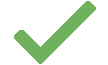 means that the message was sent successfully to the relay.
means that the message was sent successfully to the relay. -
Two ticks
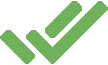 indicate your contact has read the message.
indicate your contact has read the message.
In groups the second tick means that at least one member has reported back having read the message.
You will only get the second tick if both you and one of the recipients who read the message has Settings → Chats → Read Receipts enabled.
Corregir errores y borrar mensajes después de enviar
-
Se puede editar el texto de los mensajes después de enviarlos. Para ello, mantenga pulsado o haz clic con el botón derecho en el mensaje y seleccione Editar o
 .
. -
Si has enviado un mensaje accidentalmente desde el mismo menú, seleccione Borrar y después Borrar para todos.
Mientras que los mensajes editados tendrán la palabra “Editado” junto a la marca de tiempo, los mensajes borrados serán eliminados sin un marcador en el chat. No se envían notificaciones y no hay límite de tiempo.
Note, that the original message may still be received by chat members who could have already replied, forwarded, saved, screenshotted or otherwise copied the message.
¿Cómo funciona la desaparición de mensajes?
You can turn on “disappearing messages” in the settings of a chat, at the top right of the chat window, by selecting a time span between 5 minutes and 1 year.
Until the setting is turned off again, each chat member’s Delta Chat app takes care of deleting the messages after the selected time span. The time span begins when the receiver first sees the message in Delta Chat. The messages are deleted both, on the servers, and in the apps itself.
Tenga en cuenta que puede confiar en los mensajes que desaparecen sólo mientras confíes en tus compañeros de chat; compañeros de chat maliciosos pueden tomar fotos, o guardar, copiar o reenviar mensajes antes de eliminarlos.
Apart from that, if one chat partner uninstalls Delta Chat, the (anyway encrypted) messages may take longer to get deleted from their server.
¿Qué pasa si activo “Borrar mensajes del dispositivo”?
If you want to save storage on your device, you can choose to delete old messages automatically.
To turn it on, go to Settings → Chats → Delete Message from Device. You can set a timeframe between “after an hour” and “after a year”; this way, all messages will be deleted from your device as soon as they are older than that.
How can I delete my chat profile?
If you are using more than one chat profile, you can remove single ones in the top profile switcher menu (on Android and iOS), or in the sidebar with a right click (in the Desktop app). Chat profiles are only removed on the device where deletion was triggered. Chat profiles on other devices will continue to fully function.
If you use a single default chat profile you can simply uninstall the app. This will still automatically trigger deletion of all associated address data on the chatmail server. For more info, please refer to nine.testrun.org address-deletion or the respective page from your chosen 3rd party chatmail server.
Groups
Groups let several people chat together privately with equal rights.
Anyone can change the group name or avatar, add or remove members, set disappearing messages, and delete their own messages from all member’s devices.
Because all members have the same rights, groups work best among trusted friends and family.
Creación de un grupo
-
Selecciona Nuevo chat y luego Nuevo grupo del menu en el sector superior derecho o toca en el botón correspondiente en Android/iOS.
-
En la siguiente pantalla selecciona a los miembros del grupo y define un nombre de grupo. Tambien puedes seleccionar un avatar de grupo.
-
Tan pronto escribas el primer mensaje en el grupo, todos los miembros serán informados sobre el nuevo grupo y podrán responder en él (mientras no escribas un mensaje será invisible para los miembros).
Add and remove members
All group members have the same rights. For this reason, everyone can delete any member or add new ones.
-
To add or delete members, tap the group name in the chat and select the member to add or remove.
-
If the member is not yet in your contact list, but face to face with you, from the same screen, show a QR code.
Ask your chat partner to scan the QR image with their Delta Chat app by tapping on the main screen.
on the main screen. -
For a remote member addition, click “Copy” or “Share” and send the invite link through another private chat to the new member.
QR code and invite link can be used to add several members. However, since groups are meant for trusted people, avoid sharing them publicly.
Me he eliminado por accidente.
Como ya no eres miembro del grupo, no puedes volver a agregarte. Sin embargo, no hay problema, solo pídale a cualquier otro miembro del grupo en un chat normal que lo vuelva a agregar.
No quiero recibir más los mensajes de un grupo.
- Elimínate de la lista de miembros o elimina todo el chat. Si desea unirse al grupo nuevamente más tarde, pídale a otro miembro del grupo que lo agregue nuevamente.
Como alternativa, también puede “silenciar” a un grupo, lo que significa que recibirá todos los mensajes y aún puede escribir, pero ya no se le notifican nuevos mensajes.
Cloning a group
You can duplicate a group to start a separate discussion or to exclude members without them noticing.
-
Open the group profile and tap Clone Chat (Android/iOS), or right-click the group in the chat list (Desktop).
-
Set a new name, choose an avatar, and adjust the member list if needed.
The new group is fully independent from the original, which continues to work as before.
How many members can participate in a single group?
There is no strict technical limit, but more than 150 is not recommended.
As groups get larger, they can become socially unstable and may need a hierarchy - where Delta Chat is a private messenger for chatting with equal rights. See Dunbar’s number for more insights.
In-chat apps
You can send apps to a chat - games, editors, polls and other tools. This makes Delta Chat a truly extensible messenger.
Where can I get in-chat apps?
-
In a chat, using
 Attachment Button → Apps
Attachment Button → Apps -
You can also create your own app and attach it using
 Attachment Button → File
Attachment Button → File
How private are in-chat apps?
-
In-chat apps can not send data to the Internet, or download anything.
-
An in-chat app can only exchange data within a chat, with its copies on the devices of your chat partners. Other than that, it’s completely isolated from the Internet.
-
The privacy an in-chat app offers is the privacy of your chat - as long as you trust the people you chat with, you can trust the in-chat app as well.
-
This also means: Just like for web links, do not open apps from untrusted contacts.
How can I create my own in-chat apps?
-
In-chat apps are zip files with
.xdcextension containing html, css, and javascript code. -
You can extend the Hello World example app to get started.
-
All else you need to know is written in the Webxdc documentation.
-
If you have question, you can ask others with experience in the Delta Chat Forum.
Entrega de mensajes instantáneos y notificaciones Push
¿Qué son las Notificaciones Push? ¿Cómo puedo recibir mensajes instantáneos?
Push Notifications are sent by Apple and Google “Push services” to a user’s device so that an inactive Delta Chat app can fetch messages in the background and show notifications on a user’s phone if needed.
Las notificaciones push funcionan con todos los servidores de chatmail en
-
dispositivos iOS, por la integración de los servicios Push de Apple.
-
Android devices, by integrating with the Google FCM Push service, including on devices that use microG instead of proprietary Google code on the phone.
¿Están activadas las notificaciones Push en los dispositivos iOS? ¿Existe alguna alternativa?
Yes, Delta Chat automatically uses Push Notifications for chatmail profiles. And no, there is no alternative on Apple’s phones to achieve instant message delivery because Apple devices do not allow Delta Chat to fetch data in the background. Push notifications are automatically activated for iOS users because Delta Chat’s privacy-preserving Push Notification system does not expose data to Apple that it doesn’t already have.
¿Están habilitadas / son necesarias las notificaciones Push en los dispositivos Android?
If a “Push Service” is available, Delta Chat enables Push Notifications to achieve instant message delivery for all chatmail users.
In the Delta Chat “Notifications” settings for “Instant delivery” you can change the following settings effecting all chat profiles:
-
Use Background Connection: If you are not using a Push service, you may disable “battery optimizations” for Delta Chat, allowing it to fetch messages in the background. However, there could be delays from minutes to hours. Some Android vendors even restrict apps completely (see dontkillmyapp.com) and Delta Chat might not show incoming messages until you manually open the app again.
-
Force Background Connection: This is the fallback option if the previous options are not available or do not achieve “instant delivery”. Enabling it causes a permanent notification on your phone which may sometimes be “minified” with recent Android phones.
Both “Background Connection” options are energy-efficient and safe to try if you experience messages arrive only with long delays.
¿Qué privadas son las notificaciones push de Delta Chat?
Delta Chat Push Notification support avoids leakage of private information. It does not leak profile data, IP address or message content (not even encrypted) to any system involved in the delivery of Push Notifications.
Así es como las aplicaciones Delta Chat realizan la entrega de Notificaciones Push:
-
A Delta Chat app obtains a “device token” locally, encrypts it and stores it on the chatmail server.
-
When a chatmail server receives a message for a Delta Chat user it forwards the encrypted device token to the central Delta Chat notification proxy.
-
The central Delta Chat notification proxy decrypts the device token and forwards it to the respective Push service (Apple, Google, etc.), without ever knowing the IP or profile data of Delta Chat users.
-
The central Push Service (Apple, Google, etc.) wakes up the Delta Chat app on your device to check for new messages in the background. It does not know about the profile data of the device it wakes up. The central Apple/Google Push services never see any profile data (sender or receiver) and also never see any message content (also not in encrypted forms).
The central Delta Chat notification proxy is small and fully implemented in Rust and forgets about device-tokens as soon as Apple/Google/etc processed them, usually in a matter of milliseconds.
Note that the device token is encrypted between apps and notification proxy but it is not signed. The notification proxy thus never sees profile data, IP-addresses or any cryptographic identity information associated with a user’s device (token).
Resulting from this overall privacy design, even the seizure of a chatmail server, or the full seizure of the central Delta Chat notification proxy would not reveal private information that Push services do not already have.
Why does Delta Chat integrate with centralized proprietary Apple/Google push services?
Delta Chat is a free and open source decentralized messenger with free server choice, but we want users to reliably experience “instant delivery” of messages, like they experience from WhatsApp, Signal or Telegram apps, without asking questions up-front that are more suited to expert users or developers.
Note that Delta Chat has a small and privacy-preserving Push Notification system that achieves “instant delivery” of messages for all chatmail servers including a potential one you might setup yourself without our permission. Welcome to the power of the interoperable chatmail relay network :)
Múltiples dispositivos
¿Puedo usar Delta Chat en varios dispositivos al mismo tiempo?
Yes. You can use the same profile on different devices:
-
Asegurate que ambos dispositivos estén en la misma Wi-Fi o red
-
On the first device, go to Settings → Add Second Device, unlock the screen if needed and wait a moment until a QR code is shown
-
En el otro dispositivo, instala Delta Chat
-
On the second device, start Delta Chat, select Add as Second Device, and scan the QR code from the old device
-
La transferencia debería comenzar después de unos segundos y durante la transferencia ambos dispositivos mostrarán el progreso. Espere hasta que termine en ambos dispositivos.
A diferencia de muchas otras aplicaciones de mensajería, después de una transferencia exitosa, ambos dispositivos son completamente independientes. No es necesario un dispositivo para que el otro funcione.
Solución de problemas
-
Vuelve a verificar que ambos dispositivos estén en la misma Wi-Fi o red
-
On Windows, go to “Control Panel / Network and Internet” and make sure, Private Network is selected as “Network profile type” (after transfer, you can change back to the original value)
-
On iOS, make sure “System Settings / Apps / Delta Chat / Local Network” access is granted
-
On macOS, enable “System Settings / Privacy & Security / Local Network / Delta Chat”
-
Your system might have a “personal firewall”, which is known to cause problems (especially on Windows). Disable the personal firewall for Delta Chat on both ends and try again
-
Guest Networks may not allow devices to communicate with each other. If possible, use a non-guest network.
-
If you still have troubles using the same network, try to open Mobile Hotspot on one device and join that Wi-Fi from the other one
-
Asegurate que haya suficiente espacio en el dispositivo destino
-
If transfer started, make sure, the devices stay active and do not fall asleep. Do not exit Delta Chat. (we try hard to make the app work in background, but systems tend to kill apps, unfortunately)
-
Delta Chat is already logged in on the destination device? You can use multiple profiles per device, just add another profile
-
If you still have problems or if you cannot scan a QR code try the manual transfer described below
Transferencia manual
This method is only recommended if “Add Second Device” as described above does not work.
-
On the old device, go to Settings → Chats → Export Backup. Enter your screen unlock PIN, pattern, or password. Then you can click on “Start Backup”. This saves the backup file to your device. Now you have to transfer it to the other device somehow.
-
On the new device, select I Already Have a Profile → Restore from Backup. If you use iOS and encounter difficulties, this guide might help you.
You are now synchronized, and can use both devices for sending and receiving end-to-end encrypted messages with your communication partners.
¿Tienen planeado crear un cliente web de Delta Chat?
- No hay planes inmediatos, pero sí algunas ideas preliminares.
- Hay 2-3 vías para introducir un cliente web de Delta Chat, pero todas son trabajo significativo. Por ahora, nos centramos en conseguir versiones estables en todas las tiendas de aplicaciones (Google Play/iOS/Windows/macOS/Linux repositorios) como aplicaciones nativas.
- Si necesitas un cliente web, porque no tienes permiso para instalar software en el ordenador con que trabajas, puedes utilizar el cliente portátil Windows Desktop Client o el AppImage para Linux. Puedes encontrarlos en get.delta.chat.
Advanced
Experimental Features
At Settings → Advanced → Experimental Features you can try out features we are working on.
The features may be unstable and may be changed or removed.
You can find more information and give feedback in the Forum.
What are Relays?
Relays are used to temporarily hold messages in case your device is offline. Relays are cheap and dumb servers, that do not store data as group states, your name or avatar - all that exist only on your device. Relays are operated by different groups and people.
By default, after installation, a relay is automatically set up, so you do not need to care about that. However, if you want to, you can configure relays at At Settings → Advanced → Relays:
-
You can add a relay by scanning its QR code; https://chatmail.at/relays shows some known ones. If you have multiple relays, you will receive messages on all of them.
-
The default defines the one where your chat partners send future messages to.
-
If you remove a relay, make sure another default relay was used for a sufficient amount of time. Otherwise, messages from your chat partners won’t reach you. If in doubt, remove later.
For more details and future possibilities of relays, you can follow discussions in the Forum.
Can I use a classic email address with Delta Chat?
Yes, but only if the email address is used exclusively by chatmail clients.
It is not supported to share usage of an email address with non-chatmail apps or web-based mailers, for the following reasons:
-
Non-chatmail apps are largely not accomplishing automatic end-to-end email encryption for their users, while chatmail apps and relays pervasively enforce end-to-end encryption and security standards.
-
Non-chatmail apps use email servers as a long-term message archive while chatmail clients use email servers for ephemeral instant message relay.
-
Supporting the full variety of classic email setups would require considerable development and maintenance efforts, and complicate making chatmail-based messaging more resilient, reliable and fast.
How can I configure a chat profile with a classic email address as relay?
First off, please do not use the same classic email address also from non-chatmail classic email apps unless you are prepared to deal with encrypted messages in the inbox, double notifications, accidentally deleted emails or similar annoyances.
You can configure a email address for chatting at New Profile → Use Other Server → Use Classic Mail as Relay.
Note that classic email providers will generally not support Push Notifications
and have other limitations, see Provider Overview.
Chatmail uses the default INBOX for relay; ensure the provider setup does too.
A chat profile using a classic email address allows to to send and receive unencrypted messages.
These messages, and the chats they appear in, are marked with an email icon
![]() .
.
I want to manage my own server for Delta Chat. What do you recommend?
Any well behaving email server setup will do fine except if your users’ devices require Google/Apple Push Notifications to work properly.
We generally recommend to set up a chatmail relay. Chatmail is a community-driven project that encompasses both the setup of relays and core Rust developments that power chatmail clients of which Delta Chat is the most well known.
What is “Send statistics to Delta Chat’s developers”?
We would like to improve Delta Chat with your help, which is why Delta Chat for Android asks whether you want to send anonymous usage statistics.
You can turn it on and off at Settings → Advanced → Send statistics to Delta Chat’s developers.
When you turn it on, weekly statistics will be automatically sent to a bot.
We are interested e.g. in statistics like:
-
How many contacts are introduced by personally scanning a QR code?
-
Which versions of Delta Chat are being used?
-
What errors occur for users?
We will not collect any personally identifiable information about you.
Estoy interesado en los detalles técnicos. ¿Pueden decirme más?
Visita la página Estándares usados en Delta Chat.
Cifrado y seguridad
¿Qué estándares se utilizan para el cifrado de extremo a extremo?
Delta Chat uses a secure subset of the OpenPGP standard to provide automatic end-to-end encryption using these protocols:
-
Secure-Join to exchange encryption setup information through QR-code scanning or “invite links”.
-
Autocrypt is used for automatically establishing end-to-end encryption between contacts and all members of a group chat.
-
Sharing a contact to a chat enables receivers to use end-to-end encryption with the contact.
Delta Chat does not query, publish or interact with any OpenPGP key servers.
How can I know if messages are end-to-end encrypted?
All messages in Delta Chat are end-to-end encrypted by default. Since the Delta Chat Version 2 release series (July 2025) there are no lock or similar markers on end-to-end encrypted messages, anymore.
Can I still receive or send messages without end-to-end encryption?
If you use default chatmail relays, it is impossible to receive or send messages without end-to-end encryption.
If you instead use a classic email server,
you can send and receive messages with or without end-to-end encryption.
Messages lacking end-to-end encryption are marked with an email icon
![]() .
.
What does the green checkmark in a contact profile mean?
A contact profile might show a green checkmark
 and an “Introduced by” line.
Every green-checkmarked contact either did a direct QR-scan with you
or was introduced by a another green-checkmarked contact.
Introductions happen automatically when adding members to groups.
Whoever adds a green-checkmarked contact to a group with only green-checkmarked members
becomes an introducer.
In a contact profile you can tap on the “Introduced by …” text repeatedly
until you get to the one with whom you directly did a QR-scan.
and an “Introduced by” line.
Every green-checkmarked contact either did a direct QR-scan with you
or was introduced by a another green-checkmarked contact.
Introductions happen automatically when adding members to groups.
Whoever adds a green-checkmarked contact to a group with only green-checkmarked members
becomes an introducer.
In a contact profile you can tap on the “Introduced by …” text repeatedly
until you get to the one with whom you directly did a QR-scan.
Para obtener una discusión más detallada sobre “cifrado de extremo a extremo garantizado”, por favor consulta los protocolos Secure-Join y lee específicamente sobre “Grupos Verificados”, el término técnico de lo que aquí se llama chats “marcados con una estampilla verde” o “cifrados de extremo a extremo garantizado”.
¿Los adjuntos (imágenes, archivos, audio, etc.) están cifrados de extremo a extremo?
Yes.
Cuando hablamos de un mensaje “cifrado de extremo a extremo”, siempre nos referimos a que todo el mensaje está cifrado, incluyendo todos los archivos adjuntos y los metadatos de los archivos adjuntos, como los nombres de archivo.
¿Es OpenPGP seguro?
Yes, Delta Chat uses a secure subset of OpenPGP requiring the whole message to be properly encrypted and signed. For example, “Detached signatures” are not treated as secure.
OpenPGP is not insecure by itself. Most publicly discussed OpenPGP security problems actually stem from bad usability or bad implementations of tools or apps (or both). It is particularly important to distinguish between OpenPGP, the IETF encryption standard, and GnuPG (GPG), a command line tool implementing OpenPGP. Many public critiques of OpenPGP actually discuss GnuPG which Delta Chat has never used. Delta Chat rather uses the OpenPGP Rust implementation rPGP, available as an independent “pgp” package, and security-audited in 2019 and 2024.
We aim, along with other OpenPGP implementors, to further improve security characteristics by implementing the new IETF OpenPGP Crypto-Refresh which was thankfully adopted in summer 2023.
Did you consider using alternatives to OpenPGP for end-to-end-encryption?
Yes, we are following efforts like MLS but adopting them would mean breaking end-to-end encryption interoperability. So it would not be a light decision to take and there must be tangible improvements for users.
Delta Chat takes a holistic “usable security” approach and works with a wide range of activist groupings as well as renowned researchers such as TeamUSEC to improve actual user outcomes against security threats. The wire protocol and standard for establishing end-to-end encryption is only one part of “user outcomes”, see also our answers to device-seizure and message-metadata questions.
¿Es Delta Chat vulnerable a EFAIL?
No, Delta Chat never was vulnerable to EFAIL because its OpenPGP implementation rPGP uses Modification Detection Code when encrypting messages and returns an error if the Modification Detection Code is incorrect.
Delta Chat also never was vulnerable to the “Direct Exfiltration” EFAIL attack
because it only decrypts multipart/encrypted messages
which contain exactly one encrypted and signed part,
as defined by the Autocrypt Level 1 specification.
Are messages marked with the mail icon exposed on the Internet?
If you are sending or receiving email messages without end-to-end encryption (using a classic email server), they are still protected from cell or cable companies who can not read or modify your email messages. But both your and your recipient’s email providers may read, analyze or modify your messages, including any attachments.
Delta Chat by default uses strict TLS encryption which secures connections between your device and your email provider. All of Delta Chat’s TLS-handling has been independently security audited. Moreover, the connection between your and the recipient’s email provider will typically be transport-encrypted as well. If the involved email servers support MTA-STS then transport encryption will be enforced between email providers in which case Delta Chat communications will never be exposed in cleartext to the Internet even if the message was not end-to-end encrypted.
¿Cómo Delta Chat protege los metadatos en los mensajes?
Unlike most other messengers, Delta Chat apps do not store any metadata about contacts or groups on servers, also not in encrypted form. Instead, all group metadata is end-to-end encrypted and stored on end-user devices, only.
Servers can therefore only see:
- the sender and receiver addresses
- and the message size.
By default, the addresses are randomly generated.
All other message, contact and group metadata resides in the end-to-end encrypted part of messages.
¿Cómo proteger los metadatos y los contactos cuando se incauta un dispositivo?
Both for protecting against metadata-collecting servers as well as against the threat of device seizure we recommend to use a chatmail relay to create chat profiles using random addresses for transport. Note that Delta Chat apps on all platforms support multiple profiles so you can easily use situation-specific profiles next to your “main” profile with the knowledge that all their data, along with all metadata, will be deleted. Moreover, if a device is seized then chat contacts using short-lived profiles can not be identified easily.
Who sees my IP Address?
The used relay needs to know your IP Address, as well as sometimes your contact’s devices if you have a call or use apps together.
IP Addresses are needed for connectivity and efficiency. They are neither persisted nor exposed. Note that the IP Address is not like a detailed address you give to a delivery service, but much more coarse, often defining region or country only.
As this is just how the internet and other messengers work by default, we do not offer options here or ask upfront questions.
If you see your IP Address as a security or privacy risk, we recommend to use a VPN, in combination with system lockdown mode. Hunting down options in all apps on your system will leave gaps. For example, tapping a link exposes IP Addresses to unknown parties and is the by far larger risk here.
Does Delta Chat support “Sealed Sender”?
No, not yet.
The Signal messenger introduced “Sealed Sender” in 2018 to keep their server infrastructure ignorant of who is sending a message to a set of recipients. It is particularly important because the Signal server knows the mobile number of each account, which is usually associated with a passport identity.
Even if chatmail relays do not ask for any private data (including no phone numbers), it might still be worthwhile to protect relational metadata between addresses. We don’t foresee bigger problems in using random throw-away addresses for sealed sending but an implementation has not been agreed as a priority yet.
¿Soporta Delta Chat Perfect Forward Secrecy?
No, not yet.
Delta Chat today doesn’t support Perfect Forward Secrecy (PFS). This means that if your private decryption key is leaked, and someone has collected your prior in-transit messages, they will be able to decrypt and read them using the leaked decryption key. Note that Forward Secrecy only increases security if you delete messages. Otherwise, someone obtaining your decryption keys is typically also able to get all your non-deleted messages and doesn’t even need to decrypt any previously collected messages.
We designed a Forward Secrecy approach that withstood initial examination from some cryptographers and implementation experts but is pending a more formal write up to ascertain it reliably works in federated messaging and with multi-device usage, before it could be implemented in chatmail core, which would make it available in all chatmail clients.
Does Delta Chat support Post-Quantum-Cryptography?
No, not yet.
Delta Chat uses the Rust OpenPGP library rPGP which supports the latest IETF Post-Quantum-Cryptography OpenPGP draft. We aim to add PQC support in chatmail core after the draft is finalized at the IETF in collaboration with other OpenPGP implementers.
How can I manually check encryption information?
Puede verificar manualmente el estado de cifrado de extremo a extremo en el diálogo “Cifrado” (perfil de usuario en Android/iOS o hacer clic derecho en el elemento de lista de chat de un usuario en el escritorio). Delta Chat muestra dos huellas digitales allí. Si las mismas huellas digitales aparecen en su propio dispositivo y en el dispositivo de su contacto, la conexión es segura.
¿Puedo reutilizar mi clave privada existente?
No.
Delta Chat generates secure OpenPGP keys according to the Autocrypt specification 1.1. We do not recommend or offer users to perform manual key management. We want to ensure that security audits can focus on a few proven cryptographic algorithms instead of the full breadth of possible algorithms allowed with OpenPGP. If you want to extract your OpenPGP key, there only is an expert method: you need to look it up in the “keypairs” SQLite table of a profile backup tar-file.
¿Se auditó Delta Chat de forma independiente en busca de vulnerabilidades de seguridad?
Yes, multiple times. The Delta Chat project continuously undergoes independent security audits and analysis, from most recent to older:
-
2024 December, an NLNET-commissioned Evaluation of rPGP by Radically Open Security took place. rPGP serves as the end-to-end encryption OpenPGP engine of Delta Chat. Two advisories were released related to the findings of this audit:
- “Panics on Malformed Untrusted Input” CVE-2024-53856
- “Potential Resource Exhaustion when handling Untrusted Messages” CVE-2024-53857
The issues outlined in these advisories have been fixed and are part of Delta Chat releases on all appstores since December 2024.
-
2024 March, we received a deep security analysis from the Applied Cryptography research group at ETH Zuerich and addressed all raised issues. See our blog post about Hardening Guaranteed End-to-End encryption for more detailed information and the Cryptographic Analysis of Delta Chat research paper published afterwards.
-
2023 April, we fixed security and privacy issues with the “web apps shared in a chat” feature, related to failures of sandboxing especially with Chromium. We subsequently got an independent security audit from Cure53 and all issues found were fixed in the 1.36 app series released in April 2023. See here for the full background story on end-to-end security in the web.
-
2023 March, Cure53 analyzed both the transport encryption of Delta Chat’s network connections and a reproducible mail server setup as recommended on this site. You can read more about the audit on our blog or read the full report here.
-
2020, Include Security analyzed Delta Chat’s Rust core, IMAP, SMTP, and TLS libraries. It did not find any critical or high-severity issues. The report raised a few medium-severity weaknesses - they are no threat to Delta Chat users on their own because they depend on the environment in which Delta Chat is used. For usability and compatibility reasons, we can not mitigate all of them and decided to provide security recommendations to threatened users. You can read the full report here.
-
2019, Include Security analyzed Delta Chat’s PGP and RSA libraries. It found no critical issues, but two high-severity issues that we subsequently fixed. It also revealed one medium-severity and some less severe issues, but there was no way to exploit these vulnerabilities in the Delta Chat implementation. Some of them we nevertheless fixed since the audit was concluded. You can read the full report here.
Miscelaneo
¿Qué permisos necesita Delta Chat?
Some features require certain permissions, e.g. you need to grant camera permission if you want to scan an invite QR code.
See Privacy Policy for a detailed overview.
Where can my friends find Delta Chat?
Delta Chat is available for all major and some minor platforms:
-
The official website, https://delta.chat/download shows all options in detail
-
If unavailable, use the mirror at https://deltachat.github.io/deltachat-pages
-
Open one of the following app stores and search for “Delta Chat”: Google Play Store, F-Droid, Huawei App Gallery, iOS and macOS App Store, Microsoft Store
-
Check the package manager of your Linux distributions
-
Android APKs are also available on https://github.com/deltachat/deltachat-android/releases
¿Cómo se financia el desarrollo de Delta Chat?
Delta Chat does not receive any Venture Capital and is not indebted, and under no pressure to produce huge profits, or to sell users and their friends and family to advertisers (or worse). We rather use public funding sources, so far from EU and US origins, to help our efforts in instigating a decentralized and diverse chat messaging eco-system based on Free and Open-Source community developments.
Concretely, Delta Chat developments have so far been funded from these sources, ordered chronologically:
-
El proyecto de la UE NEXTLEAP financió la investigación e implementación de grupos verificados y protocolos de contacto en 2017 y 2018 y también ayudó a integrar el cifrado de extremo a extremo a través de Autocrypt.
-
The Open Technology Fund gave us a first 2018/2019 grant (~$200K) during which we majorly improved the Android app and released a first Desktop app beta version, and which moreover moored our feature developments in UX research in human rights contexts, see our concluding Needfinding and UX report. The second 2019/2020 grant (~$300K) helped us to release Delta/iOS versions, to convert our core library to Rust, and to provide new features for all platforms.
-
The NLnet foundation granted in 2019/2020 EUR 46K for completing Rust/Python bindings and instigating a Chat-bot eco-system.
-
In 2021 we received further EU funding for two Next-Generation-Internet proposals, namely for EPPD - email provider portability directory (~97K EUR) and AEAP - email address porting (~90K EUR) which resulted in better multi-profile support, improved QR-code contact and group setups and many networking improvements on all platforms.
-
From End 2021 till March 2023 we received Internet Freedom funding (500K USD) from the U.S. Bureau of Democracy, Human Rights and Labor (DRL). This funding supported our long-running goals to make Delta Chat more usable and compatible with a wide range of email servers world-wide, and more resilient and secure in places often affected by internet censorship and shutdowns.
-
2023-2024 we successfully completed the OTF-funded Secure Chatmail project, allowing us to introduce guaranteed encryption, creating a chatmail server network and providing “instant onboarding” in all apps released from April 2024 on.
-
In 2023 and 2024 we got accepted in the Next Generation Internet (NGI) program for our work in webxdc PUSH, along with collaboration partners working on webxdc evolve, webxdc XMPP, DeltaTouch and DeltaTauri. All of these projects are partially completed or to be completed in early 2025.
-
Sometimes we receive one-time donations from private individuals. For example, in 2021 a generous individual bank-wired us 4K EUR with the subject “keep up the good developments!”. 💜 We use such money to fund development gatherings or to care for ad-hoc expenses that can not easily be predicted for, or reimbursed from, public funding grants. Receiving more donations also helps us to become more independent and long-term viable as a contributor community.
-
Por último, pero no por ello menos importante, varios expertos pro-bono y entusiastas contribuyeron y contribuyen a los desarrollos de Delta Chat sin recibir dinero, o sólo pequeñas cantidades. Sin ellos, Delta Chat no estaría donde está hoy, ni siquiera cerca.
La financiación monetaria mencionada anteriormente es principalmente organizada por merlinux GmbH en Freiburg (Alemania), y se distribuye a más de una docena de colaboradores en todo el mundo.
Por favor, consulta Canales de contribución de Delta Chat para conocer las posibilidades de contribución tanto monetarias como otras.