Veelgestelde vragen
Heb je weinig tijd? Dan kun je deze hulppagina ook in de app openen, zelfs zónder internet.
- Wat is Delta Chat?
- How can I find people to chat with?
- Why is a chat marked as “Request”?
- How can I put two of my friends in contact with each other?
- Ondersteunt Delta Chat afbeeldingen, video’s en ander soort bijlagen?
- What are profiles? How can I switch between them?
- Wie kan mijn profielfoto zien?
- Can I set a Bio/Status with Delta Chat?
- Wat is vastmaken, negeren en archiveren?
- How do “Saved Messages” work?
- Wat betekent die groene stip?
- Wat betekenen de vinkjes naast verzonden berichten?
- Correct typos and delete messages after sending
- How do disappearing messages work?
- Wat gebeurt er als ik ‘Oude berichten van server verwijderen’ inschakel?
- How can I delete my chat profile?
- Groups
- In-chat apps
- Instant message delivery and Push Notifications
- What are Push Notifications? How can I get instant message delivery?
- Are Push Notifications enabled on iOS devices? Is there an alternative?
- Are Push notifications enabled / needed on Android devices?
- How private are Delta Chat Push Notifications?
- Why does Delta Chat integrate with centralized proprietary Apple/Google push services?
- Multi-client
- Advanced
- Experimental Features
- What are Relays?
- Can I use a classic email address with Delta Chat?
- How can I configure a chat profile with a classic email address as relay?
- I want to manage my own server for Delta Chat. What do you recommend?
- What is “Send statistics to Delta Chat’s developers”?
- Ik wil graag meer weten over de gebruikte technieken. Waar kan ik meer informatie vinden?
- Beveiliging en versleuteling
- Welke standaarden worden gebruikt bij eind-tot-eindversleuteling?
- How can I know if messages are end-to-end encrypted?
- Can I still receive or send messages without end-to-end encryption?
- What does the green checkmark in a contact profile mean?
- Are attachments (pictures, files, audio etc.) end-to-end encrypted?
- Is OpenPGP secure?
- Did you consider using alternatives to OpenPGP for end-to-end-encryption?
- Is Delta Chat vulnerable to EFAIL?
- Are messages marked with the mail icon exposed on the Internet?
- How does Delta Chat protect metadata in messages?
- How to protect metadata and contacts when a device is seized?
- Who sees my IP Address?
- Does Delta Chat support “Sealed Sender”?
- Does Delta Chat support Perfect Forward Secrecy?
- Does Delta Chat support Post-Quantum-Cryptography?
- How can I manually check encryption information?
- Kan ik mijn bestaande privésleutel hergebruiken?
- Heeft Delta Chat ooit onafhankelijke beveiligingscontroles ondergaan?
- Overig
Wat is Delta Chat?
Delta Chat is a reliable, decentralized and secure instant messaging app, available for mobile and desktop platforms.
-
Instant creation of private chat profiles with secure and interoperable chatmail relays that offer instant message delivery, and Push Notifications for iOS and Android devices.
-
Pervasive multi-profile and multi-device support on all platforms and between different chatmail apps.
-
Interactive in-chat apps for gaming and collaboration
-
Audited end-to-end encryption safe against network and server attacks.
-
Free and Open Source software, both app and server side, built on Internet Standards.
How can I find people to chat with?
First, note that Delta Chat is a private messenger. There is no public discovery, you decide about your contacts.
-
If you are face to face with your friend or family, tap the QR Code icon
 on the main screen.
on the main screen.
Ask your chat partner to scan the QR image with their Delta Chat app. -
For a remote contact setup, from the same screen, click “Copy” or “Share” and send the invite link through another private chat.
Now wait while connection gets established.
-
If both sides are online, they will soon see a chat and can start messaging securely.
-
If one side is offline or in bad network, the ability to chat is delayed until connectivity is restored.
Congratulations! You now will automatically use end-to-end encryption with this contact. If you add each other to groups, end-to-end encryption will be established among all members.
Why is a chat marked as “Request”?
As being a private messenger, only friends and family you share your QR code or invite link with can write to you.
Your friends may share your contact with other friends, this appears as Request
-
Accepteer het verzoek om te kunnen antwoorden.
-
Ook kun je het verzoek verwijderen als je op dat moment geen gesprek met ze wilt voeren.
-
Als je een verzoek verwijderd, dan worden toekomstige berichten nog steeds als verzoek getoond, zodat je te allen tijde kunt bepalen of je het alsnog wilt accepteren. Als je écht geen contact wilt leggen, overweeg dan om de persoon in kwestie te blokkeren.
How can I put two of my friends in contact with each other?
Attach the first contact to the chat of the second using  Attachment Button → Contact.
You can also add a little introduction message.
Attachment Button → Contact.
You can also add a little introduction message.
The second contact will receive a card then and can tap it to start chatting with the first contact.
Ondersteunt Delta Chat afbeeldingen, video’s en ander soort bijlagen?
Yes. Images, videos, files, voice messages etc. can be sent using the  Attachment-
or
Attachment-
or  Voice Message buttons
Voice Message buttons
Om de prestaties te verhogen, worden afbeeldingen standaard geoptimaliseerd en verkleind verstuurd, maar je kunt ze als een bestand verzenden om het origineel te sturen.
What are profiles? How can I switch between them?
A profile is a name, a picture and some additional information for encrypting messages. A profile lives on your device(s) only and uses the server only to relay messages.
On first installation of Delta Chat a first profile is created.
Later, you can tap your profile image in the upper left corner to Add Profiles or to Switch Profiles.
You may want to use separate profiles for political, family or work related activities.
You may also wish to learn how to use the same profile on multiple devices.
Wie kan mijn profielfoto zien?
In de instellingen kun je een profielfoto toevoegen. Als je een bericht stuurt aan je contactpersonen of ze toevoegt middels hun QR-code, dan krijgen ze je profielfoto te zien.
Omwille van je privacy, krijgen anderen je profielfoto pas te zien als je ze een bericht stuurt.
Can I set a Bio/Status with Delta Chat?
Yes, you can do so under Settings → Profile → Bio. Once you sent a message to a contact, they will see it when they view your contact details.
Wat is vastmaken, negeren en archiveren?
Met deze hulpmiddelen kun je je gesprekken geordend houden:
-
Vastgemaakte gesprekken vind je te allen tijde bovenaan de gesprekslijst terug. Zo kun je je belangrijste gesprekken permanent of tijdelijk bij de hand houden, zodat je niets vergeet.
-
Stel gesprekken in op Negeren als je geen meldingen meer wilt ontvangen. Wel blijven genegeerde gesprekken op de lijst staan en kun je ze te allen tijde vastmaken.
-
Archiveer gesprekken als je ze niet meer op de gesprekslijst wilt zien. Gearchiveerde gesprekken zijn te allen tijde te bekijken boven de lijst of via een zoekopdracht.
-
Als er een nieuw bericht in een gearchiveerd gesprek wordt ontvangen, dan wordt het gesprek in kwestie ge-dearchiveerd en dus weer op de gesprekslijst geplaatst. Genegeerde gesprekken blijven in het archief staan totdat je ze er zelf uithaalt.
Archiveer of maak een gesprek vast door het gesprek in kwestie lang ingedrukt te houden (Android), via het gespreksmenu (Android/computer) of door het naar links te vegen (iOS). Negeer een gesprek via het gespreksmenu (Android/computer) of het gespreksprofiel (iOS).
How do “Saved Messages” work?
Saved Messages is a chat that you can use to easily remember and find messages.
-
In any chat, long tap or right click a message and select Save
-
Saved messages are marked by the symbol
 next to the timestamp
next to the timestamp -
Later, open the “Saved Messages” chat - and you will see the saved messages there. By tapping
 ,
you can go back to the original message in the original chat
,
you can go back to the original message in the original chat -
Finally, you can also use “Saved Messages” to take personal notes - open the chat, type something, add a photo or a voice message etc.
-
As “Saved Message” are synced, they can become very handy for transferring data between devices
Messages stay saved even if they are edited or deleted - may it be by sender, by device cleanup or by disappearing messages of other chats.
Wat betekent die groene stip?
You can sometimes see a green dot  next to the avatar of a contact.
It means they were recently seen by you in the last 10 minutes,
e.g. because they messaged you or sent a read receipt.
next to the avatar of a contact.
It means they were recently seen by you in the last 10 minutes,
e.g. because they messaged you or sent a read receipt.
So this is not a real time online status and others will as well not always see that you are “online”.
Wat betekenen de vinkjes naast verzonden berichten?
-
One tick
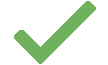 means that the message was sent successfully to the relay.
means that the message was sent successfully to the relay. -
Two ticks
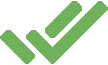 indicate your contact has read the message.
indicate your contact has read the message.
In groups the second tick means that at least one member has reported back having read the message.
You will only get the second tick if both you and one of the recipients who read the message has Settings → Chats → Read Receipts enabled.
Correct typos and delete messages after sending
-
You can edit the text of your messages after sending. For that, long tap or right click the message and select Edit or
 .
. -
If you have sent a message accidentally, from the same menu, select Delete and then Delete for Everyone.
While edited messages will have the word “Edited” next to the timestamp, deleted messages will be removed without a marker in the chat. Notifications are not sent and there is no time limit.
Note, that the original message may still be received by chat members who could have already replied, forwarded, saved, screenshotted or otherwise copied the message.
How do disappearing messages work?
You can turn on “disappearing messages” in the settings of a chat, at the top right of the chat window, by selecting a time span between 5 minutes and 1 year.
Until the setting is turned off again, each chat member’s Delta Chat app takes care of deleting the messages after the selected time span. The time span begins when the receiver first sees the message in Delta Chat. The messages are deleted both, on the servers, and in the apps itself.
Note that you can rely on disappearing messages only as long as you trust your chat partners; malicious chat partners can take photos, or otherwise save, copy or forward messages before deletion.
Apart from that, if one chat partner uninstalls Delta Chat, the (anyway encrypted) messages may take longer to get deleted from their server.
Wat gebeurt er als ik ‘Oude berichten van server verwijderen’ inschakel?
Als je ruimte wilt besparen op je apparaat, dan kun je er voor kiezen om oude berichten automatisch te verwijderen.
Inschakelen kan via de sectie ‘Gesprekken en media’ in de instellingen. Je kunt een periode tussen ‘na één uur’ en ‘na één jaar’ kiezen. Alle berichten die ouder zijn, worden verwijderd.
How can I delete my chat profile?
If you are using more than one chat profile, you can remove single ones in the top profile switcher menu (on Android and iOS), or in the sidebar with a right click (in the Desktop app). Chat profiles are only removed on the device where deletion was triggered. Chat profiles on other devices will continue to fully function.
If you use a single default chat profile you can simply uninstall the app. This will still automatically trigger deletion of all associated address data on the chatmail server. For more info, please refer to nine.testrun.org address-deletion or the respective page from your chosen 3rd party chatmail server.
Groups
Groups let several people chat together privately with equal rights.
Anyone can change the group name or avatar, add or remove members, set disappearing messages, and delete their own messages from all member’s devices.
Because all members have the same rights, groups work best among trusted friends and family.
Groepen aanmaken
-
Open het ‘menu met de drie puntjes’ rechtsboven in het gespreksoverzicht, kies Nieuw gesprek en daarna Nieuwe groep.
-
Kies dan de groepsleden en druk op het vinkje rechtsboven. Daarna kun je een groepsnaam opgeven.
-
Zodra je het eerste groepsbericht hebt verstuurd, worden alle deelnemers op de hoogte gebracht en kunnen zij antwoorden versturen (de groep blijft onzichtbaar voor anderen zolang jij geen bericht verstuurt).
Add and remove members
All group members have the same rights. For this reason, everyone can delete any member or add new ones.
-
To add or delete members, tap the group name in the chat and select the member to add or remove.
-
If the member is not yet in your contact list, but face to face with you, from the same screen, show a QR code.
Ask your chat partner to scan the QR image with their Delta Chat app by tapping on the main screen.
on the main screen. -
For a remote member addition, click “Copy” or “Share” and send the invite link through another private chat to the new member.
QR code and invite link can be used to add several members. However, since groups are meant for trusted people, avoid sharing them publicly.
Ik heb mezelf per ongeluk verwijderd
Je neemt geen deel meer aan de groep en kunt jezelf dus niet meer toevoegen. Vraag iemand via een één-op-ééngesprek of hij/zij je weer wilt toevoegen.
Ik wil geen groepsberichten meer ontvangen
- Verwijder jezelf van de groepslijst of verwijder het hele groepsgesprek. Als je later weer wilt deelnemen, vraag dan iemand anders of hij/zij je weer wilt toevoegen.
Wat ook kan doen is groepsmeldingen uitschakelen. Zo blijf je in de groep, maar ontvang je geen meldingen meer als er nieuwe berichten zijn.
Cloning a group
You can duplicate a group to start a separate discussion or to exclude members without them noticing.
-
Open the group profile and tap Clone Chat (Android/iOS), or right-click the group in the chat list (Desktop).
-
Set a new name, choose an avatar, and adjust the member list if needed.
The new group is fully independent from the original, which continues to work as before.
How many members can participate in a single group?
There is no strict technical limit, but more than 150 is not recommended.
As groups get larger, they can become socially unstable and may need a hierarchy - where Delta Chat is a private messenger for chatting with equal rights. See Dunbar’s number for more insights.
In-chat apps
You can send apps to a chat - games, editors, polls and other tools. This makes Delta Chat a truly extensible messenger.
Where can I get in-chat apps?
-
In a chat, using
 Attachment Button → Apps
Attachment Button → Apps -
You can also create your own app and attach it using
 Attachment Button → File
Attachment Button → File
How private are in-chat apps?
-
In-chat apps can not send data to the Internet, or download anything.
-
An in-chat app can only exchange data within a chat, with its copies on the devices of your chat partners. Other than that, it’s completely isolated from the Internet.
-
The privacy an in-chat app offers is the privacy of your chat - as long as you trust the people you chat with, you can trust the in-chat app as well.
-
This also means: Just like for web links, do not open apps from untrusted contacts.
How can I create my own in-chat apps?
-
In-chat apps are zip files with
.xdcextension containing html, css, and javascript code. -
You can extend the Hello World example app to get started.
-
All else you need to know is written in the Webxdc documentation.
-
If you have question, you can ask others with experience in the Delta Chat Forum.
Instant message delivery and Push Notifications
What are Push Notifications? How can I get instant message delivery?
Push Notifications are sent by Apple and Google “Push services” to a user’s device so that an inactive Delta Chat app can fetch messages in the background and show notifications on a user’s phone if needed.
Push Notifications work with all chatmail servers on
-
iOS devices, by integrating with Apple Push services.
-
Android devices, by integrating with the Google FCM Push service, including on devices that use microG instead of proprietary Google code on the phone.
Are Push Notifications enabled on iOS devices? Is there an alternative?
Yes, Delta Chat automatically uses Push Notifications for chatmail profiles. And no, there is no alternative on Apple’s phones to achieve instant message delivery because Apple devices do not allow Delta Chat to fetch data in the background. Push notifications are automatically activated for iOS users because Delta Chat’s privacy-preserving Push Notification system does not expose data to Apple that it doesn’t already have.
Are Push notifications enabled / needed on Android devices?
If a “Push Service” is available, Delta Chat enables Push Notifications to achieve instant message delivery for all chatmail users.
In the Delta Chat “Notifications” settings for “Instant delivery” you can change the following settings effecting all chat profiles:
-
Use Background Connection: If you are not using a Push service, you may disable “battery optimizations” for Delta Chat, allowing it to fetch messages in the background. However, there could be delays from minutes to hours. Some Android vendors even restrict apps completely (see dontkillmyapp.com) and Delta Chat might not show incoming messages until you manually open the app again.
-
Force Background Connection: This is the fallback option if the previous options are not available or do not achieve “instant delivery”. Enabling it causes a permanent notification on your phone which may sometimes be “minified” with recent Android phones.
Both “Background Connection” options are energy-efficient and safe to try if you experience messages arrive only with long delays.
How private are Delta Chat Push Notifications?
Delta Chat Push Notification support avoids leakage of private information. It does not leak profile data, IP address or message content (not even encrypted) to any system involved in the delivery of Push Notifications.
Here is how Delta Chat apps perform Push Notification delivery:
-
A Delta Chat app obtains a “device token” locally, encrypts it and stores it on the chatmail server.
-
When a chatmail server receives a message for a Delta Chat user it forwards the encrypted device token to the central Delta Chat notification proxy.
-
The central Delta Chat notification proxy decrypts the device token and forwards it to the respective Push service (Apple, Google, etc.), without ever knowing the IP or profile data of Delta Chat users.
-
The central Push Service (Apple, Google, etc.) wakes up the Delta Chat app on your device to check for new messages in the background. It does not know about the profile data of the device it wakes up. The central Apple/Google Push services never see any profile data (sender or receiver) and also never see any message content (also not in encrypted forms).
The central Delta Chat notification proxy is small and fully implemented in Rust and forgets about device-tokens as soon as Apple/Google/etc processed them, usually in a matter of milliseconds.
Note that the device token is encrypted between apps and notification proxy but it is not signed. The notification proxy thus never sees profile data, IP-addresses or any cryptographic identity information associated with a user’s device (token).
Resulting from this overall privacy design, even the seizure of a chatmail server, or the full seizure of the central Delta Chat notification proxy would not reveal private information that Push services do not already have.
Why does Delta Chat integrate with centralized proprietary Apple/Google push services?
Delta Chat is a free and open source decentralized messenger with free server choice, but we want users to reliably experience “instant delivery” of messages, like they experience from WhatsApp, Signal or Telegram apps, without asking questions up-front that are more suited to expert users or developers.
Note that Delta Chat has a small and privacy-preserving Push Notification system that achieves “instant delivery” of messages for all chatmail servers including a potential one you might setup yourself without our permission. Welcome to the power of the interoperable chatmail relay network :)
Multi-client
Kan ik Delta Chat op meerdere apparaten tegelijk gebruiken?
Yes. You can use the same profile on different devices:
-
Controleer of beide apparaten verbonden zijn met hetzelfde (wifi)netwerk
-
Ga op het eerste apparaat naar Instellingen → Tweede apparaat toevoegen, ontgrendel - indien nodig - het scherm en wacht totdat de QR-code in beeld verschijnt.
-
Installeer Delta Chat op het tweede apparaat.
-
Start Delta Chat op het tweede apparaat, kies Toevoegen als tweede apparaat en scan de QR-code met het eerste apparaat.
-
De overdracht zou na een paar seconden moeten beginnen en beide apparaten zouden de voortgang moeten tonen. Wacht vervolgens tot de overdracht op beide apparaten is afgerond.
In tegenstelling tot veel andere gespreksapps, werkt Delta Chat onafhankelijk op beide apparaten. Hierdoor hoef je niet het ene apparaat bij de hand te hebben om het andere te laten werken.
Probleemoplossing
-
Controleer of beide apparaten verbonden zijn met hetzelfde (wifi)netwerk
-
On Windows, go to “Control Panel / Network and Internet” and make sure, Private Network is selected as “Network profile type” (after transfer, you can change back to the original value)
-
On iOS, make sure “System Settings / Apps / Delta Chat / Local Network” access is granted
-
On macOS, enable “System Settings / Privacy & Security / Local Network / Delta Chat”
-
Wellicht is een firewall actief op je apparaat, welke problemen kan veroorzaken (met name op Windows). Schakel de firewall op beide apparaten uit of voeg een uitzondering voor Delta Chat toe en probeer het opnieuw.
-
Guest Networks may not allow devices to communicate with each other. If possible, use a non-guest network.
-
If you still have troubles using the same network, try to open Mobile Hotspot on one device and join that Wi-Fi from the other one
-
Zorg voor voldoende ruimte op het bestemmingsapparaat
-
Zorg dat beide apparaten tijdens de overdracht ingeschakeld blijven en niet op zwart/in de slaapstand gaan. Sluit Delta Chat niet af. (We proberen om de app zo goed als mogelijk op de achtergrond te laten werken, maar systemen sluiten apps helaas wel eens eigenhandig af).
-
Ben je al ingelogd op het bestemmingsapparaat? Je kunt meerdere accounts per apparaat gebruiken - voeg dus een tweede account toe.
-
Als je nog steeds problemen ervaart of je de QR-code niet kunt scannen, volg dan onderstaande stappen omtrent handmatige overzetting
Manual Transfer
Deze methode is vooral bedoeld voor situaties waarin ‘Tweede apparaat toevoegen’ niet lukt.
-
On the old device, go to Settings → Chats → Export Backup. Enter your screen unlock PIN, pattern, or password. Then you can click on “Start Backup”. This saves the backup file to your device. Now you have to transfer it to the other device somehow.
-
On the new device, select I Already Have a Profile → Restore from Backup. If you use iOS and encounter difficulties, this guide might help you.
You are now synchronized, and can use both devices for sending and receiving end-to-end encrypted messages with your communication partners.
Bestaan er plannen om een Delta Chat-webclient te maken?
- Er zijn nog geen concrete plannen; alleen wat gedachtenspelingen.
- Er zijn 2 à 3 obstakels, maar alle vereisen zware inspanningen. Momenteel ligt voor ons de focus op stabiele uitgaven maken voor appwinkels (Google Play/iOS/Windows/macOS/Linux-pakketbronnen).
- Als je een webclient nodig hebt omdat je geen software mag installeren op je computer, dan kun je de meeneembare (portable) versie gebruiken van de Windows-client, of de AppImage van de Linux-client. Deze kun je downloaden op get.delta.chat.
Advanced
Experimental Features
At Settings → Advanced → Experimental Features you can try out features we are working on.
The features may be unstable and may be changed or removed.
You can find more information and give feedback in the Forum.
What are Relays?
Relays are used to temporarily hold messages in case your device is offline. Relays are cheap and dumb servers, that do not store data as group states, your name or avatar - all that exist only on your device. Relays are operated by different groups and people.
By default, after installation, a relay is automatically set up, so you do not need to care about that. However, if you want to, you can configure relays at At Settings → Advanced → Relays:
-
You can add a relay by scanning its QR code; https://chatmail.at/relays shows some known ones. If you have multiple relays, you will receive messages on all of them.
-
The default defines the one where your chat partners send future messages to.
-
If you remove a relay, make sure another default relay was used for a sufficient amount of time. Otherwise, messages from your chat partners won’t reach you. If in doubt, remove later.
For more details and future possibilities of relays, you can follow discussions in the Forum.
Can I use a classic email address with Delta Chat?
Yes, but only if the email address is used exclusively by chatmail clients.
It is not supported to share usage of an email address with non-chatmail apps or web-based mailers, for the following reasons:
-
Non-chatmail apps are largely not accomplishing automatic end-to-end email encryption for their users, while chatmail apps and relays pervasively enforce end-to-end encryption and security standards.
-
Non-chatmail apps use email servers as a long-term message archive while chatmail clients use email servers for ephemeral instant message relay.
-
Supporting the full variety of classic email setups would require considerable development and maintenance efforts, and complicate making chatmail-based messaging more resilient, reliable and fast.
How can I configure a chat profile with a classic email address as relay?
First off, please do not use the same classic email address also from non-chatmail classic email apps unless you are prepared to deal with encrypted messages in the inbox, double notifications, accidentally deleted emails or similar annoyances.
You can configure a email address for chatting at New Profile → Use Other Server → Use Classic Mail as Relay.
Note that classic email providers will generally not support Push Notifications
and have other limitations, see Provider Overview.
Chatmail uses the default INBOX for relay; ensure the provider setup does too.
A chat profile using a classic email address allows to to send and receive unencrypted messages.
These messages, and the chats they appear in, are marked with an email icon
![]() .
.
I want to manage my own server for Delta Chat. What do you recommend?
Any well behaving email server setup will do fine except if your users’ devices require Google/Apple Push Notifications to work properly.
We generally recommend to set up a chatmail relay. Chatmail is a community-driven project that encompasses both the setup of relays and core Rust developments that power chatmail clients of which Delta Chat is the most well known.
What is “Send statistics to Delta Chat’s developers”?
We would like to improve Delta Chat with your help, which is why Delta Chat for Android asks whether you want to send anonymous usage statistics.
You can turn it on and off at Settings → Advanced → Send statistics to Delta Chat’s developers.
When you turn it on, weekly statistics will be automatically sent to a bot.
We are interested e.g. in statistics like:
-
How many contacts are introduced by personally scanning a QR code?
-
Which versions of Delta Chat are being used?
-
What errors occur for users?
We will not collect any personally identifiable information about you.
Ik wil graag meer weten over de gebruikte technieken. Waar kan ik meer informatie vinden?
Bekijk de pagina Door Delta Chat gebruikte standaarden.
Beveiliging en versleuteling
Welke standaarden worden gebruikt bij eind-tot-eindversleuteling?
Delta Chat uses a secure subset of the OpenPGP standard to provide automatic end-to-end encryption using these protocols:
-
Secure-Join to exchange encryption setup information through QR-code scanning or “invite links”.
-
Autocrypt is used for automatically establishing end-to-end encryption between contacts and all members of a group chat.
-
Sharing a contact to a chat enables receivers to use end-to-end encryption with the contact.
Delta Chat does not query, publish or interact with any OpenPGP key servers.
How can I know if messages are end-to-end encrypted?
All messages in Delta Chat are end-to-end encrypted by default. Since the Delta Chat Version 2 release series (July 2025) there are no lock or similar markers on end-to-end encrypted messages, anymore.
Can I still receive or send messages without end-to-end encryption?
If you use default chatmail relays, it is impossible to receive or send messages without end-to-end encryption.
If you instead use a classic email server,
you can send and receive messages with or without end-to-end encryption.
Messages lacking end-to-end encryption are marked with an email icon
![]() .
.
What does the green checkmark in a contact profile mean?
A contact profile might show a green checkmark
 and an “Introduced by” line.
Every green-checkmarked contact either did a direct QR-scan with you
or was introduced by a another green-checkmarked contact.
Introductions happen automatically when adding members to groups.
Whoever adds a green-checkmarked contact to a group with only green-checkmarked members
becomes an introducer.
In a contact profile you can tap on the “Introduced by …” text repeatedly
until you get to the one with whom you directly did a QR-scan.
and an “Introduced by” line.
Every green-checkmarked contact either did a direct QR-scan with you
or was introduced by a another green-checkmarked contact.
Introductions happen automatically when adding members to groups.
Whoever adds a green-checkmarked contact to a group with only green-checkmarked members
becomes an introducer.
In a contact profile you can tap on the “Introduced by …” text repeatedly
until you get to the one with whom you directly did a QR-scan.
For more in-depth discussion of “guaranteed end-to-end encryption” please see Secure-Join protocols and specifically read about “Verified Groups”, the technical term of what is called here “green-checkmarked” or “guaranteed end-to-end encrypted” chats.
Are attachments (pictures, files, audio etc.) end-to-end encrypted?
Yes.
When we talk about an “end-to-end encrypted message” we always mean a whole message is encrypted, including all the attachments and attachment metadata such as filenames.
Is OpenPGP secure?
Yes, Delta Chat uses a secure subset of OpenPGP requiring the whole message to be properly encrypted and signed. For example, “Detached signatures” are not treated as secure.
OpenPGP is not insecure by itself. Most publicly discussed OpenPGP security problems actually stem from bad usability or bad implementations of tools or apps (or both). It is particularly important to distinguish between OpenPGP, the IETF encryption standard, and GnuPG (GPG), a command line tool implementing OpenPGP. Many public critiques of OpenPGP actually discuss GnuPG which Delta Chat has never used. Delta Chat rather uses the OpenPGP Rust implementation rPGP, available as an independent “pgp” package, and security-audited in 2019 and 2024.
We aim, along with other OpenPGP implementors, to further improve security characteristics by implementing the new IETF OpenPGP Crypto-Refresh which was thankfully adopted in summer 2023.
Did you consider using alternatives to OpenPGP for end-to-end-encryption?
Yes, we are following efforts like MLS but adopting them would mean breaking end-to-end encryption interoperability. So it would not be a light decision to take and there must be tangible improvements for users.
Delta Chat takes a holistic “usable security” approach and works with a wide range of activist groupings as well as renowned researchers such as TeamUSEC to improve actual user outcomes against security threats. The wire protocol and standard for establishing end-to-end encryption is only one part of “user outcomes”, see also our answers to device-seizure and message-metadata questions.
Is Delta Chat vulnerable to EFAIL?
No, Delta Chat never was vulnerable to EFAIL because its OpenPGP implementation rPGP uses Modification Detection Code when encrypting messages and returns an error if the Modification Detection Code is incorrect.
Delta Chat also never was vulnerable to the “Direct Exfiltration” EFAIL attack
because it only decrypts multipart/encrypted messages
which contain exactly one encrypted and signed part,
as defined by the Autocrypt Level 1 specification.
Are messages marked with the mail icon exposed on the Internet?
If you are sending or receiving email messages without end-to-end encryption (using a classic email server), they are still protected from cell or cable companies who can not read or modify your email messages. But both your and your recipient’s email providers may read, analyze or modify your messages, including any attachments.
Delta Chat by default uses strict TLS encryption which secures connections between your device and your email provider. All of Delta Chat’s TLS-handling has been independently security audited. Moreover, the connection between your and the recipient’s email provider will typically be transport-encrypted as well. If the involved email servers support MTA-STS then transport encryption will be enforced between email providers in which case Delta Chat communications will never be exposed in cleartext to the Internet even if the message was not end-to-end encrypted.
How does Delta Chat protect metadata in messages?
Unlike most other messengers, Delta Chat apps do not store any metadata about contacts or groups on servers, also not in encrypted form. Instead, all group metadata is end-to-end encrypted and stored on end-user devices, only.
Servers can therefore only see:
- the sender and receiver addresses
- and the message size.
By default, the addresses are randomly generated.
All other message, contact and group metadata resides in the end-to-end encrypted part of messages.
How to protect metadata and contacts when a device is seized?
Both for protecting against metadata-collecting servers as well as against the threat of device seizure we recommend to use a chatmail relay to create chat profiles using random addresses for transport. Note that Delta Chat apps on all platforms support multiple profiles so you can easily use situation-specific profiles next to your “main” profile with the knowledge that all their data, along with all metadata, will be deleted. Moreover, if a device is seized then chat contacts using short-lived profiles can not be identified easily.
Who sees my IP Address?
The used relay needs to know your IP Address, as well as sometimes your contact’s devices if you have a call or use apps together.
IP Addresses are needed for connectivity and efficiency. They are neither persisted nor exposed. Note that the IP Address is not like a detailed address you give to a delivery service, but much more coarse, often defining region or country only.
As this is just how the internet and other messengers work by default, we do not offer options here or ask upfront questions.
If you see your IP Address as a security or privacy risk, we recommend to use a VPN, in combination with system lockdown mode. Hunting down options in all apps on your system will leave gaps. For example, tapping a link exposes IP Addresses to unknown parties and is the by far larger risk here.
Does Delta Chat support “Sealed Sender”?
No, not yet.
The Signal messenger introduced “Sealed Sender” in 2018 to keep their server infrastructure ignorant of who is sending a message to a set of recipients. It is particularly important because the Signal server knows the mobile number of each account, which is usually associated with a passport identity.
Even if chatmail relays do not ask for any private data (including no phone numbers), it might still be worthwhile to protect relational metadata between addresses. We don’t foresee bigger problems in using random throw-away addresses for sealed sending but an implementation has not been agreed as a priority yet.
Does Delta Chat support Perfect Forward Secrecy?
No, not yet.
Delta Chat today doesn’t support Perfect Forward Secrecy (PFS). This means that if your private decryption key is leaked, and someone has collected your prior in-transit messages, they will be able to decrypt and read them using the leaked decryption key. Note that Forward Secrecy only increases security if you delete messages. Otherwise, someone obtaining your decryption keys is typically also able to get all your non-deleted messages and doesn’t even need to decrypt any previously collected messages.
We designed a Forward Secrecy approach that withstood initial examination from some cryptographers and implementation experts but is pending a more formal write up to ascertain it reliably works in federated messaging and with multi-device usage, before it could be implemented in chatmail core, which would make it available in all chatmail clients.
Does Delta Chat support Post-Quantum-Cryptography?
No, not yet.
Delta Chat uses the Rust OpenPGP library rPGP which supports the latest IETF Post-Quantum-Cryptography OpenPGP draft. We aim to add PQC support in chatmail core after the draft is finalized at the IETF in collaboration with other OpenPGP implementers.
How can I manually check encryption information?
You may check the end-to-end encryption status manually in the “Encryption” dialog (user profile on Android/iOS or right-click a user’s chat-list item on desktop). Delta Chat shows two fingerprints there. If the same fingerprints appear on your own and your contact’s device, the connection is safe.
Kan ik mijn bestaande privésleutel hergebruiken?
No.
Delta Chat generates secure OpenPGP keys according to the Autocrypt specification 1.1. We do not recommend or offer users to perform manual key management. We want to ensure that security audits can focus on a few proven cryptographic algorithms instead of the full breadth of possible algorithms allowed with OpenPGP. If you want to extract your OpenPGP key, there only is an expert method: you need to look it up in the “keypairs” SQLite table of a profile backup tar-file.
Heeft Delta Chat ooit onafhankelijke beveiligingscontroles ondergaan?
Yes, multiple times. The Delta Chat project continuously undergoes independent security audits and analysis, from most recent to older:
-
2024 December, an NLNET-commissioned Evaluation of rPGP by Radically Open Security took place. rPGP serves as the end-to-end encryption OpenPGP engine of Delta Chat. Two advisories were released related to the findings of this audit:
- “Panics on Malformed Untrusted Input” CVE-2024-53856
- “Potential Resource Exhaustion when handling Untrusted Messages” CVE-2024-53857
The issues outlined in these advisories have been fixed and are part of Delta Chat releases on all appstores since December 2024.
-
2024 March, we received a deep security analysis from the Applied Cryptography research group at ETH Zuerich and addressed all raised issues. See our blog post about Hardening Guaranteed End-to-End encryption for more detailed information and the Cryptographic Analysis of Delta Chat research paper published afterwards.
-
Sinds begin 2023 hebben we diverse beveiligings- en privacyproblemen met ‘webapps gedeeld in een gesprek’. Deze waren allen te wijten aan fouten in de sandboxing, vooral die van Chromium. Daarna is er een beveiligings- onderzoek van Cure53 geweest en zijn alle problemen opgelost in versie 1.36 van de uit april 2023. Lees hier het volledige verhaal omtrent E2E-beveiliging op het web.
-
Aan het begin van 2023 heeft Cure53 de transportversleuteling van Delta Chats netwerkverbindingen getest, evenals de e-mailserveropzet zoals beschreven op onze site. Meer informatie over deze test is te lezen op ons blog of in het volledige verslag.
-
In 2020 heeft Include Security Delta Chats Rust-kern, imap-, smtp- en tls-bibliotheken geanalyseerd. Er werden geen grote problemen aangetroffen. Wél werden er een paar redelijk belangrijke zwakheden aangetroffen, maar geen die de meeste Delta Chat-gebruikers direct trof omdat ze afhankelijk waren van de gebruikte omgeving. Omwille van gebruiks- en compatibiliteitsredenen, konden we ze niet allemaal oplossen en besloten we om beveiligingsaanbevelingen aan getroffen gebruikers te doen. Het volledige verslag is hier na te lezen.
-
In 2019 heeft Include Security Delta Chats PGP- en RSA-bibliotheken geanalyseerd. Er werden geen grote problemen aangetroffen, maar wel twee belangrijke die nadien werden opgelost. Ook werden enkele redelijk belangrijke en minder belangrijke aan het licht gebracht, maar die konden in Delta Chats specifieke implementatie niet worden misbruikt. Ondanks dat zijn enkele daarvan nadien alsnog opgelost. Het volledige verslag is hier na te lezen.
Overig
Welke Android-rechten heeft Delta Chat nodig?
Some features require certain permissions, e.g. you need to grant camera permission if you want to scan an invite QR code.
See Privacy Policy for a detailed overview.
Where can my friends find Delta Chat?
Delta Chat is available for all major and some minor platforms:
-
The official website, https://delta.chat/download shows all options in detail
-
If unavailable, use the mirror at https://deltachat.github.io/deltachat-pages
-
Open one of the following app stores and search for “Delta Chat”: Google Play Store, F-Droid, Huawei App Gallery, iOS and macOS App Store, Microsoft Store
-
Check the package manager of your Linux distributions
-
Android APKs are also available on https://github.com/deltachat/deltachat-android/releases
Hoe wordt de ontwikkeling van Delta Chat gefinancierd?
Delta Chat ontvangt geen risicokapitalen, staat niet onder bewindvoering en ervaart geen enkele druk om winst te maken of om gebruikers en hun vrienden door te verkopen aan adverteerders (of erger). We maken gebruik van publieke financieringsprocessen, zoals EU- en VS-financiering, om ons doel, het opzetten van een gedecentraliseerd en divers gesprekssysteem, te verwezenlijken, op basis van vrije en opensource-gemeenschapsontwikkelingen.
Concretely, Delta Chat developments have so far been funded from these sources, ordered chronologically:
-
The NEXTLEAP EU project funded the research and implementation of verified groups and setup contact protocols in 2017 and 2018 and also helped to integrate end-to-end Encryption through Autocrypt.
-
Open Technology Fund heeft twee subsidies toegekend. De eerste subsidie, voor 2018/2019, ter waarde van ong. $200,000, heeft enorm geholpen om de Android-app te verbeteren en een bètaversie van de computerclient vrij te geven. Verder hebben we onderzoek kunnen doen naar het uiterlijk in relatie tot mensenrechten - bekijk onze conclusie hier: Needfinding and UX report. De tweede subsidie, voor 2019/2020, ter waarde van ong. $300,000, loopt nog en ondersteunt ons bij het vrijgeven van de iOS-client, het overzetten van de code van de kernbibliotheek naar Rust en het implementeren van nieuwe functies op alle platformen.
-
The NLnet foundation granted in 2019/2020 EUR 46K for completing Rust/Python bindings and instigating a Chat-bot eco-system.
-
In 2021 we received further EU funding for two Next-Generation-Internet proposals, namely for EPPD - email provider portability directory (~97K EUR) and AEAP - email address porting (~90K EUR) which resulted in better multi-profile support, improved QR-code contact and group setups and many networking improvements on all platforms.
-
From End 2021 till March 2023 we received Internet Freedom funding (500K USD) from the U.S. Bureau of Democracy, Human Rights and Labor (DRL). This funding supported our long-running goals to make Delta Chat more usable and compatible with a wide range of email servers world-wide, and more resilient and secure in places often affected by internet censorship and shutdowns.
-
2023-2024 we successfully completed the OTF-funded Secure Chatmail project, allowing us to introduce guaranteed encryption, creating a chatmail server network and providing “instant onboarding” in all apps released from April 2024 on.
-
In 2023 and 2024 we got accepted in the Next Generation Internet (NGI) program for our work in webxdc PUSH, along with collaboration partners working on webxdc evolve, webxdc XMPP, DeltaTouch and DeltaTauri. All of these projects are partially completed or to be completed in early 2025.
-
Soms ontvangen we eenmalige donaties van privépersonen, waar we uiteraard zeer dankbaar voor zijn. Zo ontvingen we in 2021 een zeer royaal bedrag op onze rekening, te weten €4000, met als bijschrift “Ga zo door met dit goede project!”. We gebruiken dit soort bedragen om ontmoetingen tussen ontwikkelaars te organiseren of voor ad-hoc-uitgaven die niet voorzien waren. Ook kunnen we zo onafhankelijk blijven en lang blijven voortbestaan.
-
Ook hebben verschillende experts en enthousiastelingen op vrijwillige basis bijgedragen aan Delta Chat, en sommige doen dat nog steeds. Zij hebben geen of bijna geen geld ontvangen. Zonder hen zou Delta Chat niet zo geweldig zijn als het vandaag de dag is.
Bovenstaande fiancieringen zijn opgezet door merlinux GmbH in Freiburg (Duitsland) en daarna toegekend aan meer dan 12 vrijwilligers wereldwijd.
Bekijk Delta Chats bijdraagmogelijkheden om te zien hoe je een financiële of andere bijdrage kunt leveren.